MORPH (Effects Morpher) module
Video Tutorial :
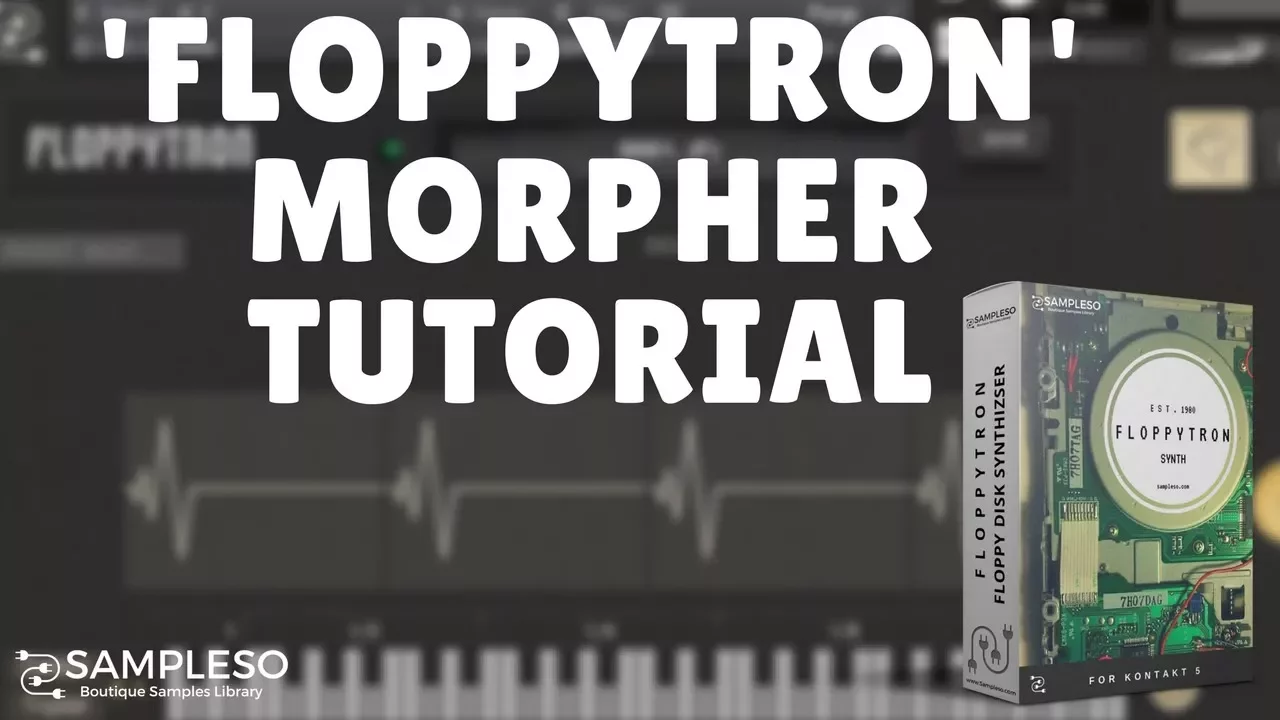
The Effects Morpher lets you create movements in your sounds by controlling various
parameters with an editable modulator shape.
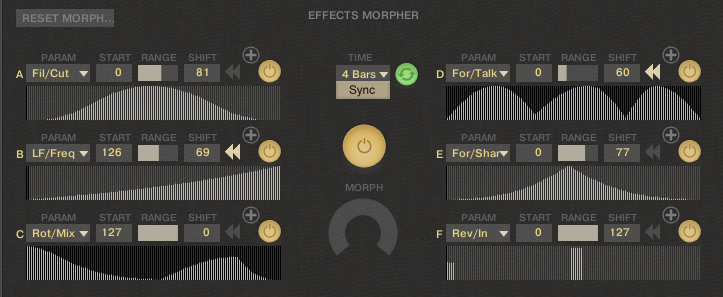
Each of the six modulators can control one of the following parameters -
-
Filter Cutoff
-
Filter Resonance
-
Formant Filter
Frequency
-
Formant Filter Sharpness
- Lo-Fi Bit Depth
- Lo-Fi Bit Frequency
- Stereo Enhancer Pan
- Delay Input Gain
- Reverb Input Gain
- Distortion Drive
- Chorus Dry/Wet
- Rotary Dry/Wet
The big Power On/Off in the middle turns on and of the engine while the small ones near each section turns off its corresponding modulator.
The time and loop button lets you choose the speed of all six modulators LFO, while the green loop button enable or disable the LFO function. *You can also sync and unsync the modulators to the hosts tempo by clicking the SYNC button.
When the TIME loop set to off, you can morph the modulators with the MORPH dial by dragging with your mouse or by assigning a MIDI CC to it by right licking on it and choosing “Learn MIDI CC# Automation” and then moving the controller you want it to control.
EFFECTS MORPHER PAGE (modulators)
In the main window of the Morpher page you can control basic paramaters of the modulators (Paramater, Start Position, Range, Shift and Reverse). You can also draw the modulator shape from the main window. In order to further tweak the modulator parameters, click on the plus icon near the On/Off button.
PARAM - Lets you choose the parameter being modulated.
START - Lets you choose the start position.
RANGE - Lets you set the depth of the modulation.
SHIFT - Lets you shift the start and end position of the modulation.
TIME - This controls the same time and loop functions on the main page.
Below the top row of parameters is the modulation shape. You can use your mouse to draw your own custom modulation shapes, or you can use the edit tool that is located to the right of the screen. The edit tool creates a line within a selected range which you can control it’s curve and depth.
Press the pencil icon to activate the edit tool.
- The top two parameters on top lets you select the range you wish to edit using values from 0-127. The bottom two parameters sets the lines start and end values. The bottom slider controls the curve of the line being edited.
The bottom slider switches between the line curve types and direction. - When the slider is to the left half part the line is ascending, When the slider is to the right half part the line is descending. - Set the desired line range, direction and curve and select apply.
You can repeat the process until you achieve you desired
modulation shape.
To exit edit mode, click the pencil button once again to grey it out.
Your custom shape will be now fully visible.
The two triangles on the bottom and right of the modulation shape controls the start and shift value.
The bottom of the page displays the effect being modulated. You can change any of the parameters and this will be applied to the effect original page. To the right is the MORPH dial. This controls the same morph dial on the main page and will be activated only when the loop button is turned off.
Customer support service by UserEcho
